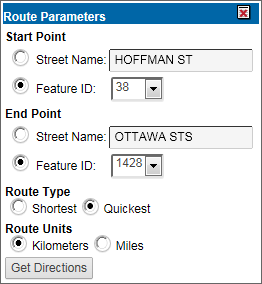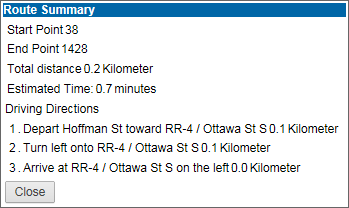If using a Bing map that has routing enabled, you can enter two locations to show driving directions from one location to the other.
|
1.
|
In the map viewer, either select features on the map or perform a search. The search or selection results are displayed in the Results window.
|
If routing has been enabled, From and To links are displayed in the Other Options  menu for a record in the Results window.
menu for a record in the Results window.
|
2.
|
In the Other Options menu for a record, click the From link. The Route Parameters window opens.
|
|
•
|
If you want to search by address, business name or feature name, in the Start Point and End Point section, select the first option, and specify the address, business name, or feature name.
|
|
•
|
If you want to search by Object ID (unique identifier for this feature), in the Start Point and End Point section, select the second option and select the id from the list.
|
|
3.
|
Select the route type and units and click Get Directions.
|
The Route Summary window opens showing the route information including the start and end locations, total distance, estimated time and driving directions.
|
4.
|
Click Close to close the window.
|